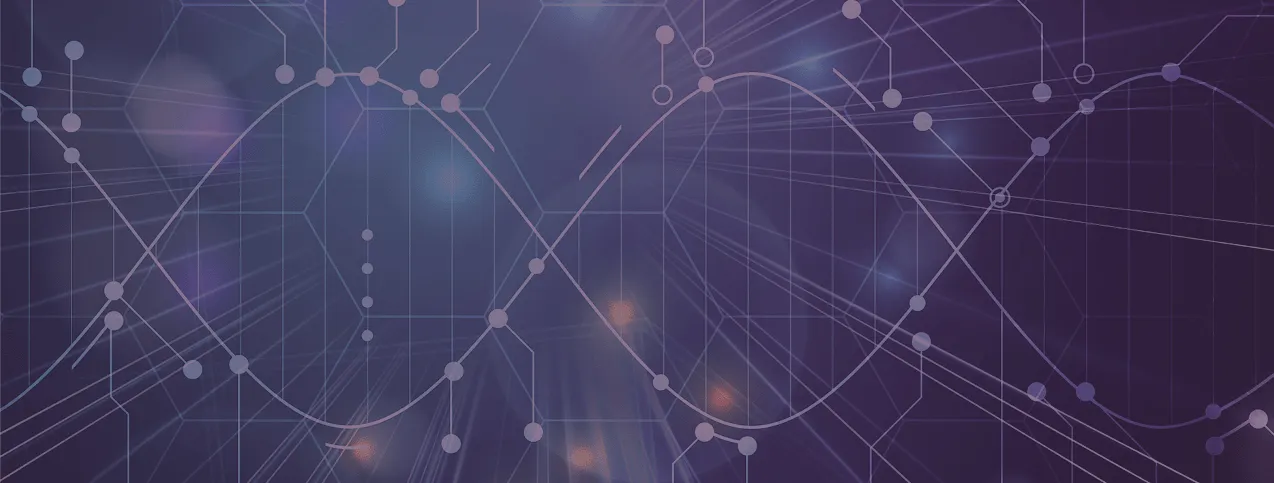FAQ
About the Genome Portal
The Swedish Reference Genome Portal (SRGP) does not replace existing genome portal initiatives, as it has specific aims and scope:
The SRGP targets the Swedish research community and is restricted to non-human eukaryotic species. Therefore, the species displayed here are typically limited to those submitted by researchers affiliated with Swedish institutions. In contrast, global genome portals such as Ensembl and UCSC have much broader taxonomic scope, aiming to include species from around the world, including humans and prokaryotes.
The SRGP’s primary goal is to facilitate access, visualisation, and interpretation of genomic data, with a focus on offering a powerful genome browser. SRGP facilitates access and discovery by aggregating links to datasets associated with each genome assembly in a single page. Global genome portals like Ensembl and UCSC might, however, offer their own specific features besides their genome browser capabilities, such as support for comparative genomics analyses.
The minimal requirement is that the species has a genome assembly in FASTA file format and an annotation of the protein-coding genes, preferably in GFF format. Other than that, the SRGP is unique in that it allows researchers to decide what, when, and how their genomic data is displayed on the Genome Portal. While global genome portals can also address researchers’ inquiries, users can generally expect much shorter processing times with the SRGP, as it is maintained by a local team.
The SRGP displays unique genomic annotations (annotation tracks) that are rarely published. Global genome portals often index and retrieve data from public genomic repositories such as NCBI or ENA, which means they may overlook the specific genomic annotations contributed by researchers in Sweden.
By using the Genome Portal, a free national data service, you can benefit from:
Increasing the visibility of your research, which could lead to more citations and collaborations.
Making your genomic data visualisations accessible to everyone, whether they have skills in bioinformatics or not.
Save yourself time by not having to install a genome browser or download large data files to your local computer.
Having the flexibility to decide what, when, and how you want your genomic data be displayed on the Genome Portal.
Having a weblink to your data displayed on the Genome Portal, which can be included in the Data Accessibility Statement of your scientific publication.
Receiving assistance with sharing valuable genomic annotations in the SciLifeLab Data Repository that are rarely published.
Enhancing your team work by being able to easily share links to genomic regions of interest with your colleagues.
Please begin by checking that your data meets the minimal requirements listed on the Contribute page.
If it does, feel free to reach out via email to dsn-eb@scilifelab.se. We would be happy to learn more about your genomic project, and will provide a brief form to collect additional details about your data.
The Genome Portal uses the JBrowse 2 genome browser to display genomic datasets. JBrowse 2 supports several formats that are commonly used in genomics (e.g., BED, VCF, FASTA, GFF, among others), which could therefore be displayed in the Genome Portal. However, at the moment, we do not accept complete BAM files derived from shotgun sequencing, as they can be quite large and may impact performance. Users can, however, add and visualise BAM files as local data tracks in the Genome Portal’s genome browser.
No, we require data be publicly available. However, we can begin adding data under embargo that will soon become available once the manuscript is accepted for publication. More details can be found in the next question.
Yes, we accept data under embargo expected to become available after the manuscript under review is approved for publication. The data should be deposited in a public repository and have a reserved DOI and/or accession number. This allows you to indicate in the Data Availability Statement of your manuscript that your data can be visualised on the Genome Portal. Planning is key! Reach out to us via email dsn-eb@scilifelab.se as soon as you wish to start this process.
Once we have received the form listing the links and metadata associated with your genomic datasets, the webpage implementation process generally takes around one week. Please note that this may take a bit longer during public holidays and summer.
About the genome browser
A genome browser provides a graphical representation of diverse genomic and genetic data mapped to a common reference genome assembly of a species. This ensures that various datasets are accurately positioned on the same axis, as they share identical genomic coordinates. Each dataset appears on a separate data track. In a typical linear genome view, a genome browser displays multiple data tracks stacked horizontally in alignment with the genome assembly sequence. Among the data types that are often visualised in a genome browser are: genetic variation, transcription, various regulatory factors like methylation and transcription factor binding, contact maps, among others.
Genome browsers are essential tools for interpreting data, developing hypotheses, and communicating discoveries about relationships between various data types. By allowing different types of data to be viewed in relation to each another, genome browsers can provide valuable insights into potential correlations. For example, they can be used to infer phenotype-genotype associations when comparing genomic data from normal individuals versus diseased individuals.
We chose JBrowse 2 for several reasons. It is a robust, open-source genome browser with powerful features for visualising genomic data. It receives active maintenance and support from both system developers and the research community. Additionally, it is highly customisable and allows for the creation of new view types via a plugin system, making it more than a genome browser — it serves as a versatile platform for development.
Yes, it is possible to modify several of the data track attributes, such as colors, labels, descriptions, groups, and more. To do this, it is necessary to change the settings of the JBrowse 2 default session by editing the config.json file associated with the species. Please contact us by email to dsn-eb@scilifelab.se to help you with the customisation of your data tracks.
To open a new data track within the genome browser for a species in the Genome Portal:
- Access the ‘Add a track’ form by clicking on the File menu, then Open track, or by clicking the circular plus (+) icon in the bottom right corner of the ‘Available tracks widget’ (right-side panel).
- In the ‘Add a track’ form, provide a URL to a file to load, or open a file stored in your local machine.
Remember that your data should have the same genomic coordinates as the genome assembly available in the Genome Portal.
In some cases, you need to provide an index file for your data (e.g., a tabix files is required for VCF/GFF/BED files). Guidance on generating index files can be found in the data file indexing section of the Supported data file formats page.
To share a session with others:
- Click the Share link at the top center of the window.
- A window will appear displaying a URL for your session. To copy the URL, click on the Copy to clipboard button.
Only the URL generated here should be shared with others. Sharing your browser’s URL won’t work.
The Bookmark regions widget allows you to save a list of specific regions you want to revisit later.
To create a bookmark, click and drag on the top of the linear genome view, and select Bookmark region. The new bookmark will be displayed on the Bookmark regions widget (right-side panel).
To customise a specific bookmark, make sure it is selected with a check box, then click the row corresponding to the Label column and type labels/notes/annotations/comments, or click the row of the Highlight column to change the highlight color.
To export bookmarks as a BED or TSV file, click the Bookmark regions widget menu on the top-left corner (seen as three gray horizontal lines), select the preferred format, and click Download. The file will be saved in the Downloads folder on your local computer.
To import bookmarks from a BED or TSV file, click Bookmark regions widget menu, select Import and Import from file.
To share bookmarks via a URL link, click the Bookmark regions widget menu, select Share and Copy share link.
To import bookmarks from a shared URL link, click the Bookmark regions widget menu, select Import and Import from share link.
To delete bookmarks from your computer, select the desired bookmarks using the left checkboxes, the Bookmark regions widget menu, and select Delete.
As the bookmarks rely on the reference genome of a given species, it is recommended that you first share your session (the species genome browser), and then the bookmarks that apply to that session (species).
To export genome browser visualisations as publication-quality images in SVG (Scalable Vector Graphics) format:
- Click the View menu at the top-left corner of the window (seen as three horizontal lines on the purple banner)
- Click Export SVG. Choose a filename, a ‘Track level’ positioning and a ‘Theme’, and press Submit.
The SVG file will be saved to the Downloads folder on your machine.
The advantage of using vector files is that, unlike pixel-based raster files such as JPG or PNG, vector files store images using mathematical formulas based on points and lines on a grid. This allows SVG images to be scaled and modified without any loss of quality. SVG files can be easily edited using a variety of graphic software, such as Inkscape or Illustrator.
To view details or annotations for a specific genomic feature:
- Click on the genomic feature of interest (e.g., a protein-coding gene). A Feature details widget will appear on the right, in the Widget side panel area.
- Scroll down to browse the feature details. To obtain the full gene sequence, click the Show feature sequence button of the top panel, which corresponds to the gene. To obtain the coding sequence (CDS), go down to the Subfeatures section, and click on the correspondent Show feature sequence button.
The genome browser tracks may display slowly for various reasons, including having too many tracks open at once, viewing a large genomic window, a high number of custom tracks, numerous large data files, or a slow/unstable internet connection. If the problems persist, please do not hesitate to contact us at dsn-eb@scilifelab.se.
About citation guidelines
Depending on how you use the Genome Portal in your work (e.g., manuscript, presentation, etc.), there are various options for citing its content. For example, you can cite: the Genome Portal website, the website source code, the specific datasets from each species, or the JBrowse 2 genome browser. More details on citation guidelines can be found on the Cite us page.